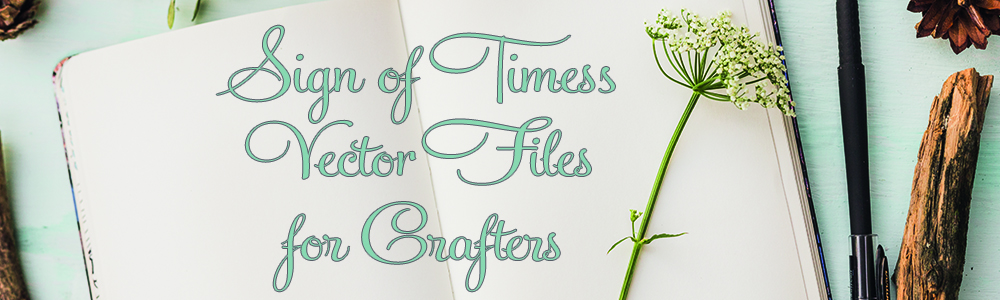This is very basic. I am making it a page so it can always be available.
1. Open Silhouette and type a word in Samantha
2. Highlight the letter you want to change.
3. The tricky part:
Open Character Map – You can find it by clicking Start and typing it in the search window. I pinned mine to the task bar on the bottom.
Once here, select the font – you have to be specific – if you used Samantha Upright Bold, make sure Samantha Upright Bold is selected.
4. Then ook for the “Group by” drop down and select Unicode.
A window pops up to the right. Scroll all the way down and select Private Use Characters.
Now all the extras pop up.
5. Select that letter you want and copy it.
6. Return to Silhouette Studio and Paste it (short cut CTL-V)