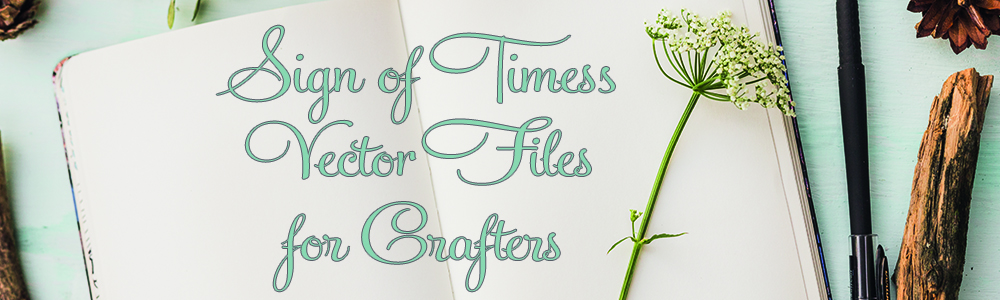While it’s easier to create wavy text in programs such as Illustrator, it’s not difficult to do it in Silhouette. Now, I don’t have Basic on any of my computers, so I’m not sure if this is just something that is available in the Designer Edition.
While it’s easier to create wavy text in programs such as Illustrator, it’s not difficult to do it in Silhouette. Now, I don’t have Basic on any of my computers, so I’m not sure if this is just something that is available in the Designer Edition.
The first thing to want to do is create the path for the text. For this, I use the Smooth Draw tool.
 Using this tool, drag out a wavy line – the tool automatically smoothes for you. I turned up the point size so you can see it. You won’t do that.
Using this tool, drag out a wavy line – the tool automatically smoothes for you. I turned up the point size so you can see it. You won’t do that.  You can manipulate it even more by selecting the point edit tool and playing with the handles.
You can manipulate it even more by selecting the point edit tool and playing with the handles. 
 Once you have it exactly the way you want it, duplicate it if you will want several rows of text. An easy way to to this is to hold down the ALT button and drag.
Once you have it exactly the way you want it, duplicate it if you will want several rows of text. An easy way to to this is to hold down the ALT button and drag.
Now, type your first line of text and drag it to the path.
When you are done, you may find that you have to play with the spacing. It may be necessary to ungroup and place a few letters differently. If you make your curves gentle, you won’t.
 NOW GO PLAY!
NOW GO PLAY!