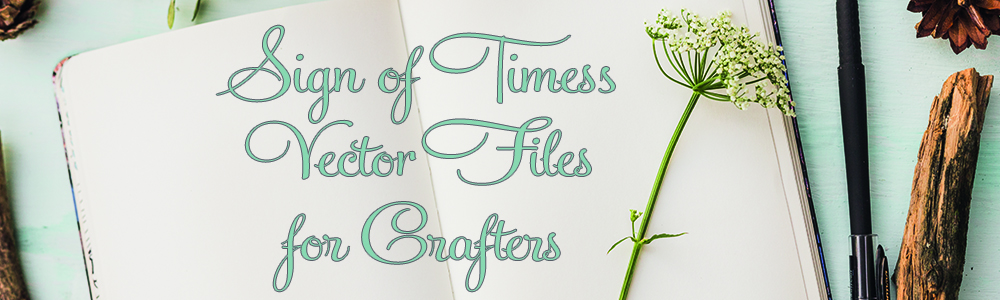Today’s post is about splitting a file. A lot of people like the look of split letters and there are files like the Regal Font, which are 100% free or like Apex that is in the public domain. So why do people buy these files already split – the there are two answers. The first is that they don’t realize how easy it is to do it themselves, and the other is that most of these files need some cleaning up. Some people clean them, some don’t, and you are left with an inferior cut file. There are hundreds of people selling the Regal Letters on Etsy and if you have MTC, Julie did a phenomenal job of splitting them and cleaning them up for cutting. Personally, I have been working on splitting and cleaning Apex Lake for 6 months and I’m about halfway through, but I test cut each file at least 3 times.
Before you begin, you should read about compound path and grouping in a previous post. It will help you understand some of these steps.
I am going to be using a Free for Personal Use font called Preciosa available on Dafont. I chose this one to demonstrate with because it has simple lines and doesn’t need cleaning up (getting rid of parts that won’t cut well because they are too small).

The first thing I want you to notice in this picture is that the bounding box is larger than my font. I see this question posted on FB a lot. How come my font is smaller than the size I set? The answer is because the font “size” as shown by the bounding box is the size of the largest letter in the font.
Decide where you want your letter split and how big a split you want and draw a rectangle that size. The width of your rectangle needs to be wider  than your letter. I filled mine with color so you can see it, but it’s not necessary. The next step is to select everything, click on the WELD MENU (on the top button bar – it looks like a rectangle with an “m” on it.
than your letter. I filled mine with color so you can see it, but it’s not necessary. The next step is to select everything, click on the WELD MENU (on the top button bar – it looks like a rectangle with an “m” on it.
And then select subtract. If using a complex font, this step could take a while and it could seem as if your computer is freezing. Walk away and have a cup of coffee (or a glass of wine).
 You will end up with something that looks like this. This is where you might want to clean up some very tiny pieces. For the sake of appearance, I am going to group the top and then group the bottom.
You will end up with something that looks like this. This is where you might want to clean up some very tiny pieces. For the sake of appearance, I am going to group the top and then group the bottom.

 You can leave it like this, but I like the little bars on mine, so now I am going to draw the bar for the top and place it where I want it on the top. It needs to overlap a tiny bit (notice that my partial circle is covered. No duplicate it and put the second one on the bottom aligned with the first. Check that you like the look and the alignment.
You can leave it like this, but I like the little bars on mine, so now I am going to draw the bar for the top and place it where I want it on the top. It needs to overlap a tiny bit (notice that my partial circle is covered. No duplicate it and put the second one on the bottom aligned with the first. Check that you like the look and the alignment.
 When all is good, SELECT ALL and then WELD. Then group everything together so you don’t accidently loose little pieces. Add whatever you want in the space and show off.
When all is good, SELECT ALL and then WELD. Then group everything together so you don’t accidently loose little pieces. Add whatever you want in the space and show off.
Here’s a free graphic on Pixabay that’s been split with the same method.
GO PLAY