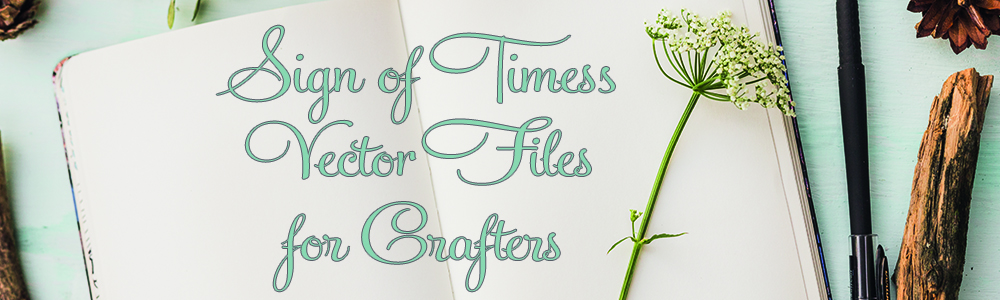So, I tried to do a recording and it didn’t work out. This may be better any way since you don’t have to rewind.
- Open Studio and type a word – I used Bride.

-
I want to change the B to a fancy B. I use a Mac so I opened Fontbook and copied the B I wanted. If you are on a PC, you can use Nexus Font or the Windows Character Map.

-
I then pasted the fancy B into the word in the Studio program. Very pretty as is, but let’s work on it some.


-
Here’s where the fun begins.
Highlight your word. Look at the tool bar on top of the screen for the shape that looks like a parallelogram and click on that. That is the sheer tool. Pick 15% and this is what happens.
- Now, with the word still highlighted, go to the offset button and set your offset at either 0.02 or 0.03. I use 0.02 for small text and 0.03 for larger text. Move the original text from the offset text.

This may have been closer with a 0.02 offset for the bold. The problem with that is that it left a hole in “i”. I could have manipulated that, but I thought it looked pretty good just the way it was.
Again, if you benefit from my postings and decide to purchase the font, I would apprciate it if you would use my link so I can get credit to buy more fonts to play with!
For MAC users:
To open font book go to the top of the computer screen on the left and click the magnifying glass.
In the box that opens, type Font Book. When Font Book opens, locate Samantha.
In th e View menu make sure Repertoire is checked.
e View menu make sure Repertoire is checked.
You should then be able to see the glyphs in the panel.