Let’s talk software! I am, by any stretch of the imagination, an expert. But I’m going to write about some of my experiences. I’ve used Adobe Illustrator, Corel Draw, Silhouette DE, Sure Cuts a Lot (SCAL) (since version 1) and Make the Cut (MTC).
Adobe Illustrator and Corel Draw are great if you like to do your own designing. You can access the alternate characters in fonts like Samantha directly. I happen to think that Corel does this better than Adobe, but that’s just a personal preference. SCAL offers a free plug in to send your Adobe or Corel designs to SCAL. SCAL PRO allows you open Adobe files directly, but you have to convert text to outlines first. There is also Inkscape, which is a free program. I don’t know much about it because I have the other two, but there are plenty of online tutorials. It does not access the extra glyphs in fonts.
Silhouette offers several options.
First is Silhouette Basic. This is the freebie program. You can use files you buy from the Silhouette store. Sometimes you’ll find people selling .studio format files, but if Silhouette catches them, they will shut them down. You can also use DFX format files. Designers who design in Illustrator, Inkscape, or Corel can furnish these.
Silhouette also offers Silhouette Designer Edition. They charge $49.99, but you can get it from SVGCUTS or Amazon for a lot less. There are some features such as rhinestone setting, nesting, rules, but the greatest one is the ability to use SVGs. Silhouette will be offering a DE PLUS edition. It seems that the purpose of this is to take features that should be in the DE version and charge extra for them. They also offer a Business Edition. My opinion is that it is a waste of money. The greatest feature is weeding lines, and you can really do that yourself. But that’s just my opinion. If you use it and want to add your 2¢, please leave a comment. I admit to not knowing much about it.
Silhouette also offers something called CONNECT which will allow you to cut directly from Adobe Illustrator and Corel Draw. They charge $40 for that. I would say if you only use Adobe or Corel, it might be worth it as it will save you a few seconds, but it seems a lot for a little to me.
(to be continued)
 While it’s easier to create wavy text in programs such as Illustrator, it’s not difficult to do it in Silhouette. Now, I don’t have Basic on any of my computers, so I’m not sure if this is just something that is available in the Designer Edition.
While it’s easier to create wavy text in programs such as Illustrator, it’s not difficult to do it in Silhouette. Now, I don’t have Basic on any of my computers, so I’m not sure if this is just something that is available in the Designer Edition. Using this tool, drag out a wavy line – the tool automatically smoothes for you. I turned up the point size so you can see it. You won’t do that.
Using this tool, drag out a wavy line – the tool automatically smoothes for you. I turned up the point size so you can see it. You won’t do that.  You can manipulate it even more by selecting the point edit tool and playing with the handles.
You can manipulate it even more by selecting the point edit tool and playing with the handles. 
 Once you have it exactly the way you want it, duplicate it if you will want several rows of text. An easy way to to this is to hold down the ALT button and drag.
Once you have it exactly the way you want it, duplicate it if you will want several rows of text. An easy way to to this is to hold down the ALT button and drag. NOW GO PLAY!
NOW GO PLAY!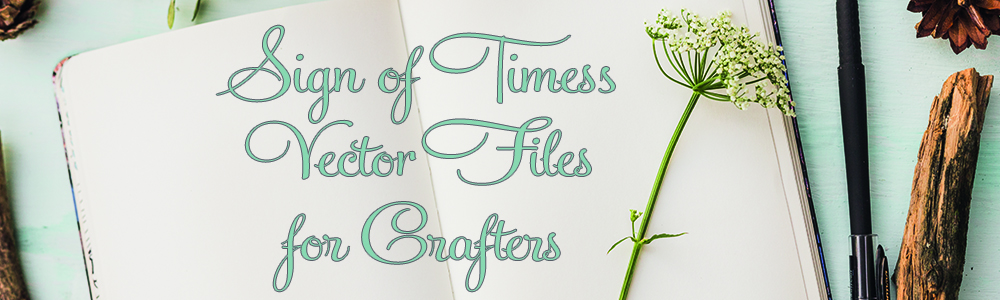
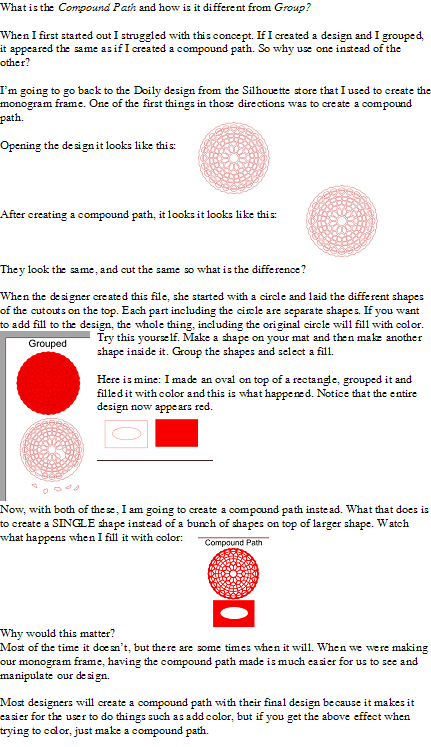








 e View menu make sure Repertoire is checked.
e View menu make sure Repertoire is checked.